After reading our review of MPOW H12 and MPOW H17, users have been asking us about how to pair these MPOW headphones with a smartphone or laptop. Though it is an easy process, sometimes the pairing could be messy or troublesome. We have tried to explain in simple steps on how to pair any MPOW wireless headphones quickly and easily. Please note that this method lets you connect your headphones to any device, even your smart TV.
Pairing your headset with a Smartphone
Step 1: Put the headphones into pairing mode
If it is the first time you are pairing your headphones to any device, just turn on the device by pressing the power button for 3 seconds and you will hear the “pairing” message as soon as you hear “Power on”.
If your headphones are already paired and connected to a different device and want to put it into pairing mode. Press the power button for 7 seconds and you will hear the “pairing” message.
Step 2: Turn on the Bluetooth on your Smartphone
After you turn your Bluetooth on, make sure your device is in discovery mode.
Step 3: Click on Pair new device option in Bluetooth settings
After you click the button, wait for a while. When the search finishes, you should be able to see your MPOW headset in the list.
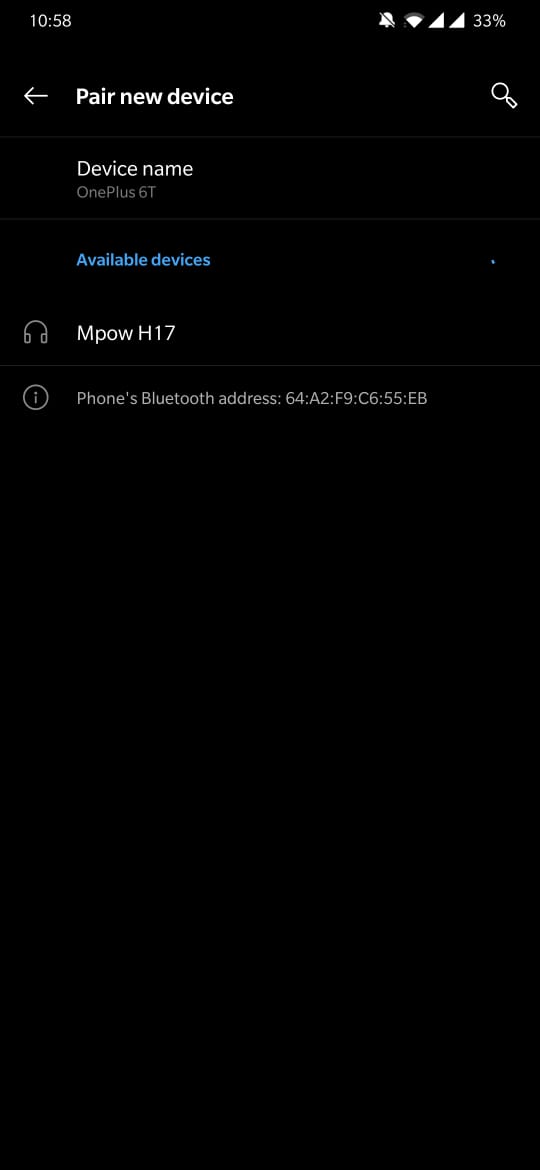
Step 4: Select your MPOW Headset from the search list
The name of the device will be your headset’s model number, in my case, it is MPOW H17. If you receive a pop up as below, press the PAIR button.
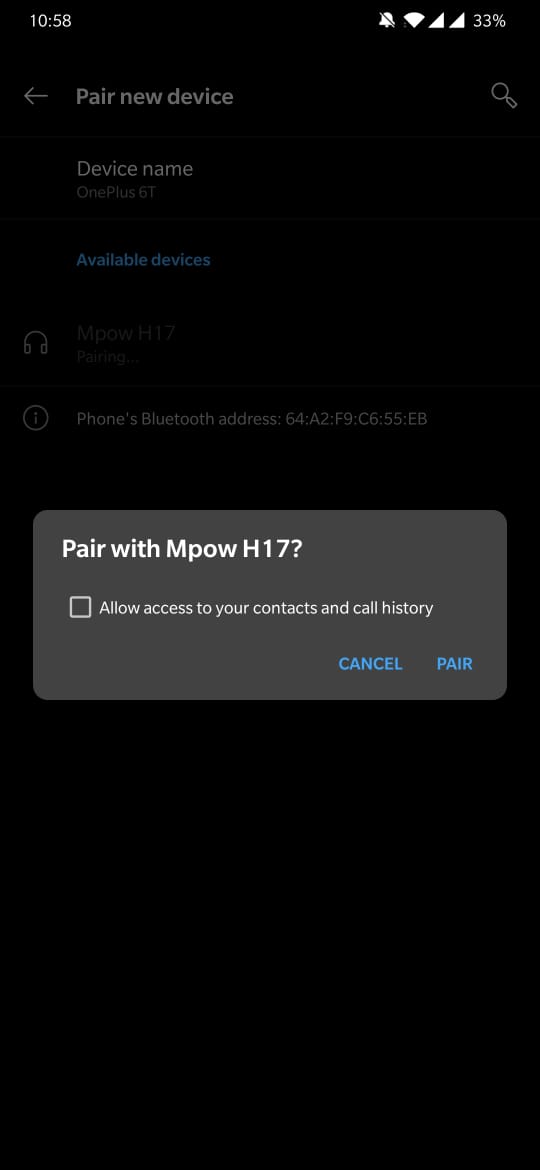
Step 5: Your headset is now paired with your Smartphone, enjoy the audio
You will hear the “connected” message as soon as your smartphone connects.
NOTE: If your headphones are already connected to a different device and you still try to pair your headphones, you will receive the following message.
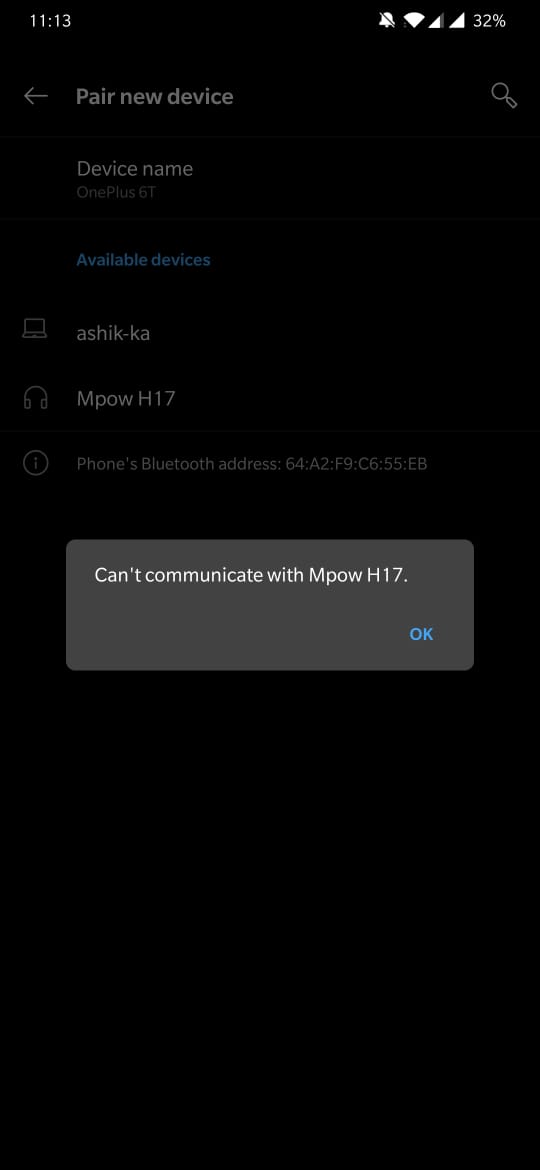
Pairing your headset with a Laptop
Step 1: Put your MPOW headphones into pairing mode
If it is the first time you are pairing your headphones to any device, just turn on the device by pressing the power button for 3 seconds and you will hear the “pairing” message as soon as you hear “Power on”.
If your headphones are already paired and connected to a different device and want to put it into pairing mode. Press the power button for 7 seconds and you will hear the “pairing” message.
Step 2: Turn on the Bluetooth on your Laptop by going to Bluetooth Settings
Step 3: Click on Add Bluetooth or other device in Bluetooth settings
Step 4: Choose Bluetooth from the list (see image below)
After you click the button, wait for a while. When the search finishes, you should be able to see your MPOW H17 headset in the list.
Step 4: Select your Headset from the search list
The name of the device will be your headset’s model number, in my case, it is MPOW H17.
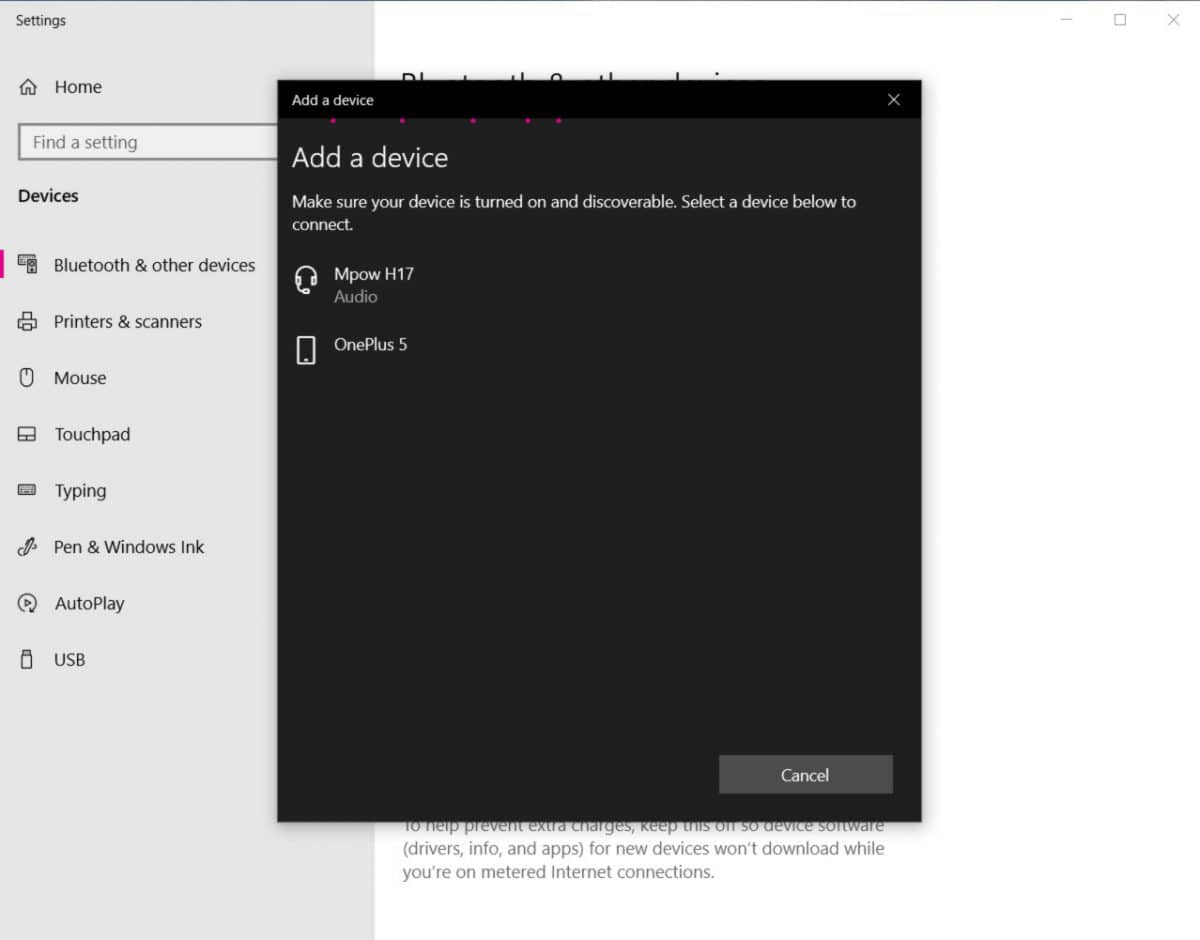
Step 5: Your headset is now paired with your Laptop, enjoy the audio
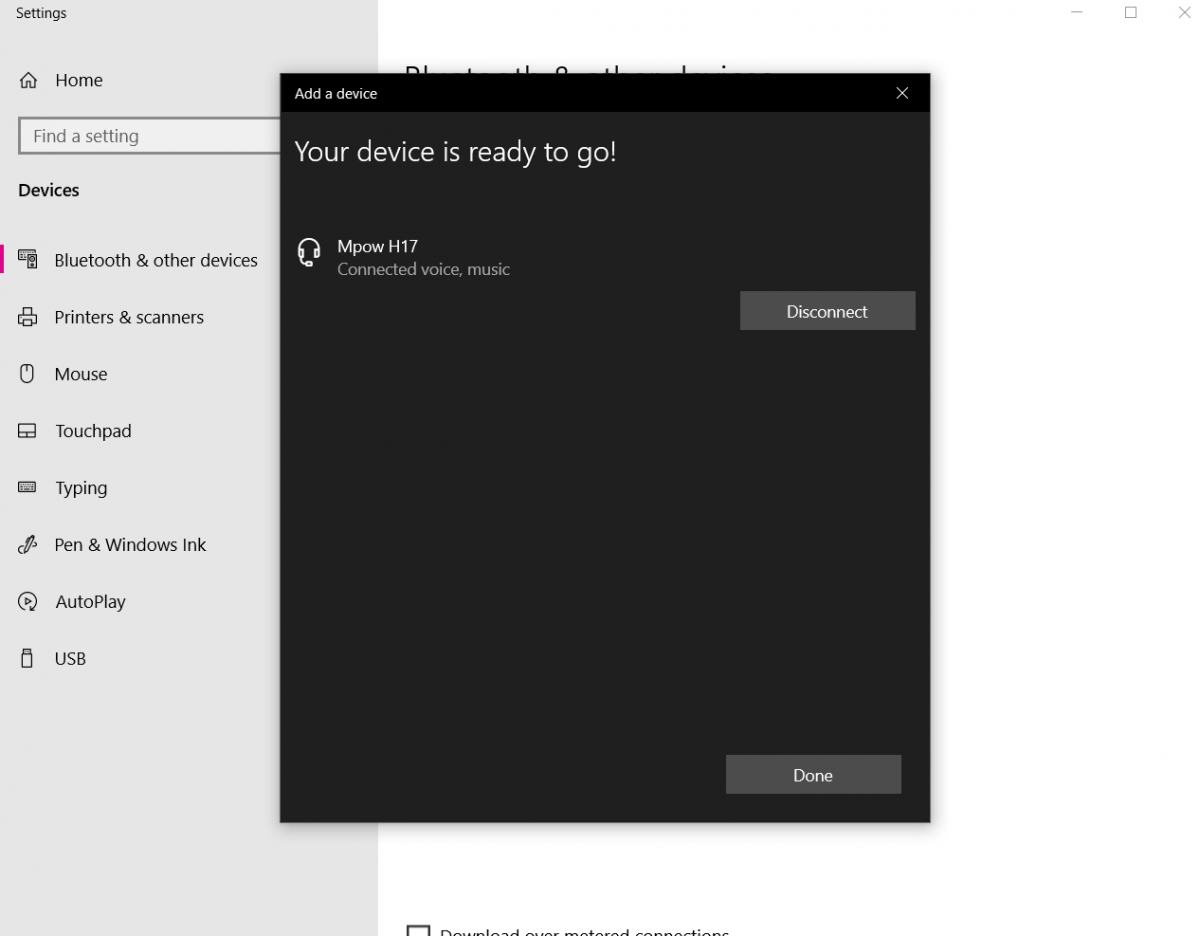
You will hear a message saying “connected”
Connecting your MPOW headphones to any smart device follows a similar approach. If you face any problem even after following the above steps, leave it in the comment box and I will be happy to help you.


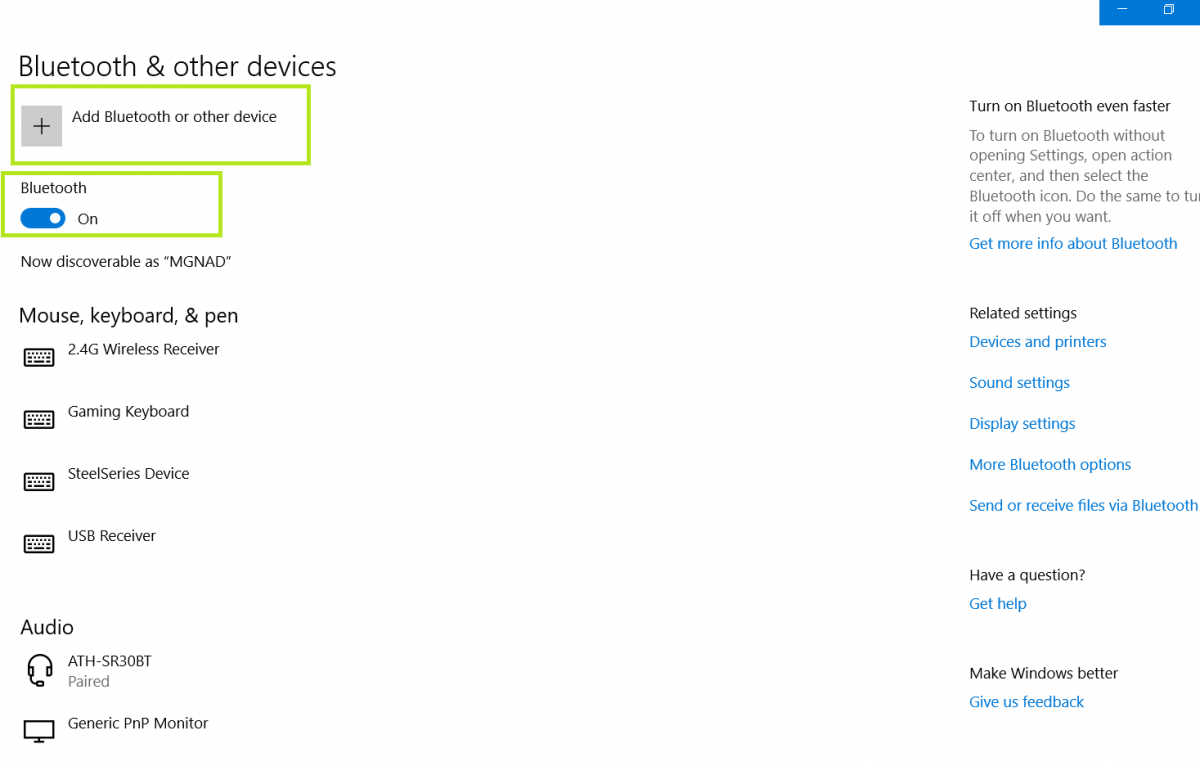

Hi
my mpow h19 won’t paired anymore on my phone or pc
I cleared every data and cache
I reset it and put the headphone in pairing mode red & blue light flashing
and nothing appear in the list of pairing of my phone or pc
any idea what can cause that issue
thank’s
Try with a different/fresh phone and see if that works. If it does not, there might be an issue with the headset’s bluetooth receiver, if its under warranty, claim it and get a new one
Same, except when I turn my headphones on, it says “power on” and doesn’t pair to anything. It doesn’t say “pairing” or anything.
Even when you long press and put it on pairing mode? If so, I would definitely contact the brand for a replacement
What Mpow headset model woul you recommend for to use with an LG smart TV ?
H12 is my favorite. It is lightweight, has good sound and noise cancellation and is inexpensive. Check it out
Hello i have mpow 30
Both My earbads was off and i dont have My other device On my iPhone X
What should I do after the earbuds offf
Thank you very much
Does a Mpow work on a television
If your TV supports Bluetooth headsets, then yes, MPOW should work
My Mpowh12 don’t even say pairing. I only hear “Power On” or “Power Off”. When I hard pressed for 5 seconds it just makes a need sound & doesn’t do anything. Is this a manufacturer defect?
Try pressing it for 10-15 seconds when turning it on. That might put it into pairing mode.
I have just bought a MPower Flame Lite ear phones. Both sides are paired but I can only hear the sound from 1 side. If I tap on the left, I will hear from left but not from right. If I tap on the right I can only hear from right and not from left. What can I do? Many Thanks.
I think it’s due to a manufacturing defect. If you have an option to replace, go ahead and do it. MPOW has great customer support.
My 65hrs Mpow headphones don’t have the buttons. It can connect to my phone and they are on, however, none of my devices find it.
I meant it can pick up phone calls.
Headphones without buttons? Thats strange, which model is it?
Purchased MPOW/M30 earbuds,they are great. BUT..can’t answer/end calls as described in instructions.
Oh, that’s strange. Try with a different phone and see if that works. If not, you may ask them for a replacement. MPOW’s customer support is pretty good.
I have purchased to MPow headphones. I can connect to my phone but connecting to desktop I can hear everything but calls coming into My Computer. Can you help me?
My MPOW HC5 headphones have stopped working on my desktop. they show connected but they used to say connected – voice/music, now, although connected and paired, no sound at all. I have tried removing and reinstalling them and that doesn’t work either. Help please!
Have you tried pairing it with another laptop? Sometimes your laptop’s audio drivers could be the issue.
I have the mpow21 and have followed your instructions repeatedly to no avail. I have an iPhone 12 that I can’t pair the Bluetooth with.
Sorry to hear that. Have you tried disconnecting the headset from other devices (like laptops) and connecting to your iPhone? Also, do you hear ‘Pairing’ or some similar message on your headset? If you tried these and still didn’t get it to work, better to return the product or get a replacement. MPOW’s customer support is good too, so you may contact them. Let me know if you need any other help.
I now have Mpow Jaws Gen 5. I had Gen 3. The Gen 3, once paired to my phone and tablet or laptop, would automatically connect when I turned them on. Even connecting my phone and tablet at the same time. The Gen 5 will pair with both, but to connect you have to turn them on at the same time. If I’m already connected to my phone and want to connect to my laptop I have to turn them off, then on. Phone connects automatically but the laptop has to be connected manually. How do I get the the Gen 5 to connect as soon as it “sees them” powered up?
Will my MPOW 059 Bluetooth headphones connect to my son’s kindle fire?
Yes, you can connect a Bluetooth headset to Kindle fire. Let me know if you face any issues.
My headphones were connected and working fine but now they show they are only connected with voice and we can’t hear any music?
Go to Bluetooth settings, just beside your headphone’s name, you will find a setting icon. Open it and you will find options to turn on/off media, phone calls etc. Make sure the media audio is turned on.
Great headphones, comfortable and good sound, and the noise cancelling isn’t perfect but it is good.
But I keep getting a bass vibration in one ear. Anyone else had this issue?
Can’t seem to pin it down to anything.
I haven’t had any such issue with my H12 or H17 headset. Maybe you should get a replacement.
Hi
I’m having the same issue with the M9 have you got any answers yet. I have found that if you use just one of the earbuds it works ok its only when you use both that there is an issue.
Hi Andrew,
I had sent them an email last week but they haven’t responded yet. They may not respond at all. But one of our viewers did receive a response but it was not so favorable. If you have a chance, I would recommend you to return the product back and go with a different one. If not, you can claim the warranty. Let me know if you need anything else.
i’m using mpow HC5 for home office.
i can pairing it with my laptop (win10) and my iphone. so far so good.
but there is always a info-voice, that says “connected” all 60 seconds. i tried to change the sequence of pairing and so on… but without success.
Do you have another idea? thanks
That’s very strange. My headset says connected only once. Try to reset the connection and pair it again. Resetting is simple, go to the Bluetooth settings and click forget device. If nothing works, I suggest returning the product and getting a replacement.
I am also having that problem
That’s unfortunate. Try resetting it via Bluetooth settings. This might help but not always.
Let me know if you come across any other fix.
Would headset show up as Unknown Device
No, you should see the brand or the model name. Mine shows Mpow H12
I am Trying to re-pair my headset with my cell phone and I can’t Get it to say pairing. I hold For 7 seconds nothing but turning off and on! Help please
Hi Cindy, try the following and see if it helps
– Turn off the headset completely and let it stay off for a few seconds
– Also turn off bluetooth on previously connected devices like phone and laptop
– Now turn it back on by pressing continuously for around 10 seconds (7 seconds should work but nothing’s wrong if you press 10s)
– You should hear pairing message
I just bought the mpow M5 pro. I am having problems pairing it because its not flashing blue and red Tom pair. I reset it and it it flashed blue and red but after that it wasn’t working the normal way which is holding it down for 6-9secs. When I do that it powers off at 5 seconds. Please help on how to get it to pair without resetting all the time.
Okay, from your input I can infer that the headset is not going to pairing mode. Try to fully charge it and then try turning it on by pressing atleast 7-10 seconds. Once you are in the pairing mode, you should hear a message like ‘pairing’. If you did not hear any message, then something is wrong. Also, if you are pairing it with a second device, make sure the Bluetooth on your first device (already paired device) is off because sometimes the headset gets connected to the previous device and never goes to pairing mode. If nothing works, getting a replacement is the option I see.
My laptop is asking does the pin match the one below. And it doesn’t work if i click yes or no! And how would i even know what it’s pin is? I don’t know how I’d find that. Pretty sure it doesn’t have one!
There is no pin or something. While pairing, it may ask you for a pin match but choosing ‘yes’ should connect it. Try restarting the devices. Let me know if you need anything else.
I have a new MPOW headset microphone that will pair with my laptop but then will not connect. Any tips? I’m stumped.
Can you explain a bit more? Is it connecting to your laptop and then disconnecting or what?
My new MPOW does not show up in the list for my Windows 10 laptop. Other devices show up on my laptop. Also, the MPOW has connected to a cell phone. To connect to my laptop, I turned my cell phone blue tooth OFF and powered up my MPOW in discover mode. I have then turned bluetooth ON for the laptop. Everybody waits forever: the MPOW flashing red/blue and the laptop does nothing. I have seared the web. Any ideas?
– Make sure the Bluetooth on your laptop is set to discoverable
– Sometimes the headset won’t go to the pairing mode. In such a case, turn of the headphones, wait for a minute and while turning on, put it on to the pairing mode
– You may also try connecting the headphones to another laptop, if it works, there must have been something wrong with your laptop
I just bought MPOW M9 and Only paired them with my laptop straight away. They connect, I hear the video I am watching, and then a weird vibrating noise happens and they disconnect.
Hi Lynn,
If you are hearing a repeating beep sound, restart the headphones and it should go. I experience it once in a while and I have no idea what it is. Restarting the headphones fixed the issue for me everytime.
Hi Nad, Lynn,
I am experiencing the exact same issue. Just have the M9 out of the box and after repeated connections, resets, powering off and on, disconnecting and reconnecting (think I have tried nearly everything at this stage) and yet after about 5 seconds of playback I hear that strange buzzing sound (not a beeping). Immediately after I hear in left ear ‘disconnected’ while at the same time in right ear I hear ‘power on’. After 1 more second both say ‘connected’ before the cycle continues…
Seems like the issue is common among M9 users. Let me go ahead and contact MPOW on your behalf. I will keep you posted.
I m experiencing exactly the same issue with the same model M9, only happens with the laptop.
Got multiple comments on M9 lately, so I will contact MPOW directly and get back to you when I get a response. Will keep you posted.
Thank you! I am waiting for this answer as well, it has been driving me crazy and I have been trying so many ways to fix it.
Update: they replied saying that they would either refund me $4 to get an adapter (I assume a Bluetooth adapter) to try to make my laptop work with the M9, or I can initiate the normal return and refund process via Amazon (where I purchased them). Do you think a Bluetooth adapter would solve this issue, or should I cut my losses and return them so I can try a different brand?
Thanks for this update. I wouldn’t recommend a BT adapter, it is super messy. I would just return the product.
Did you ever receive any response from MPOW? I just purchased a pair of M9 and am having the exact same issue as these other users when I connect it to my laptop.
Hi Phantom,
I haven’t heard back from them till now. I don’t think they are going to respond. One of our audience told this “Update: they replied saying that they would either refund me $4 to get an adapter (I assume a Bluetooth adapter) to try to make my laptop work with the M9, or I can initiate the normal return and refund process via Amazon (where I purchased them)”
If possible, just return the product and get a new one. These Bluetooth adapters make things very messy.
I followed all the directions exactly for connecting to a laptop but it just continues to say “connecting” to my headphones but does not connect. Do you know what the issue is? Thanks.
Disconnect the headphones from all other devices (say smartphone). Restart the headphones and immediately connect your laptop. After this, you may connect your smartphone etc.
The key is to connect your laptop immediately when the headphones turn on. Let me know if that worked.